Recently a tweet by Kiran Patil caught my attention and made me think that I needed to provide a bit more context to the issue he (and perhaps others) might run into.
So what is the actual issue? When you install the SXA Styleguide you get a website build in SXA that explains how SXA works. It includes example usage of all the components and much more. One of the things it adds is it own theme in the media folder.
At first glance this might look like a ordinary theme, and it actually is just a SXA theme. However, it is a theme created using the SXA CLI that was introduced with SXA 9.3. So what does that mean?
SXA CLI
When you create a new theme using the SXA CLI you get more configuration options that allow you to define how Creative Exchange will behave.
In previous versions of SXA you needed to create a theme in Sitecore, export your site and install it locally. Then using Gulp tasks you can compile your Sass files locally and synchronize the files with your Sitecore instance. SXA will then, using the Asset Optimizer, minimize those file when requested by the client.
This method works pretty well, but has one disadvantage. By uploading all the files to Sitecore it unintentionally works as a sort of version control system for your frontend assets. If you have a rather small team of developers this might work well, but in larger teams this quickly becomes an issue. Wouldn't it be nice if frontend developers could just use their own version control methods as the single source of truth, and only have their artifacts being synchronized to Sitecore?
With the SXA CLI (9.3) you get a lot more customization options in the way how themes are being handled by SXA. You can choose whether you want to compile your themes locally, and if you want to upload the source files to Sitecore or just the compiled assets. There is a lot of flexibility here to make sure the frontend developers can match their preferred developer workflow as closely as possible. However this also means that, depending on your workflow, the themes in Sitecore are no longer the single source of truth. Instead you could consider that with SXA 9.3 themes are developer artifacts.
Styleguide implementation
This is one of the reasons why I choose to keep the frontend assets of the Styleguide separate. It allows me to work on the theme (if needed) independent from the application itself. I can develop on any environment that runs NodeJS and can connect to any Sitecore instance that has the Styleguide installed and Creative Exchange enabled. It could be a developer environment but also running it in a continues integration environment.
Therefore the only files that are being uploaded to Sitecore are the optimized-min files. When SXA detect a theme with those files, any request for them will bypass the Asset Optimizer since the files are already optimized.
This also allows you to implement the minification processor of your choosing since it no longer happens server side.
Enabling Creative Exchange Live for SXA Styleguide
Now that you have a little more context as to why the Styleguide doesn't contain all the theme source files, let's have a look at how to use Creative Exchange with the Styleguide (assuming Creative Exchange is enabled on your Sitecore instance)
- First of all you will need to clone this repository
- In the the repository folder open
\src\-\media\Themes\Sitecore\Styleguide\Styleguide\gulp\config.js - Update config file for Gulp tasks:
serverOptions.server- path to sitecore instance. Exampleserver: 'http://www.sxa.sc'; - go to the folder
\src\-\media\Themes\Sitecore\Styleguide\Styleguide\using the command prompt (or VS Code terminal) - Run
npm install(node.js and npm should be already installed); - Run the gulp task to start Creative Exchange Live
Visual Studio Code
Personally I prefer to use Visual Studio Code as my code editor. Therefore I also included a VS Code workspace in the repository that loads the most important folders of the repository in your workspace. It also checks if you have two Scriban extensions installed to edit Scriban files more easily.
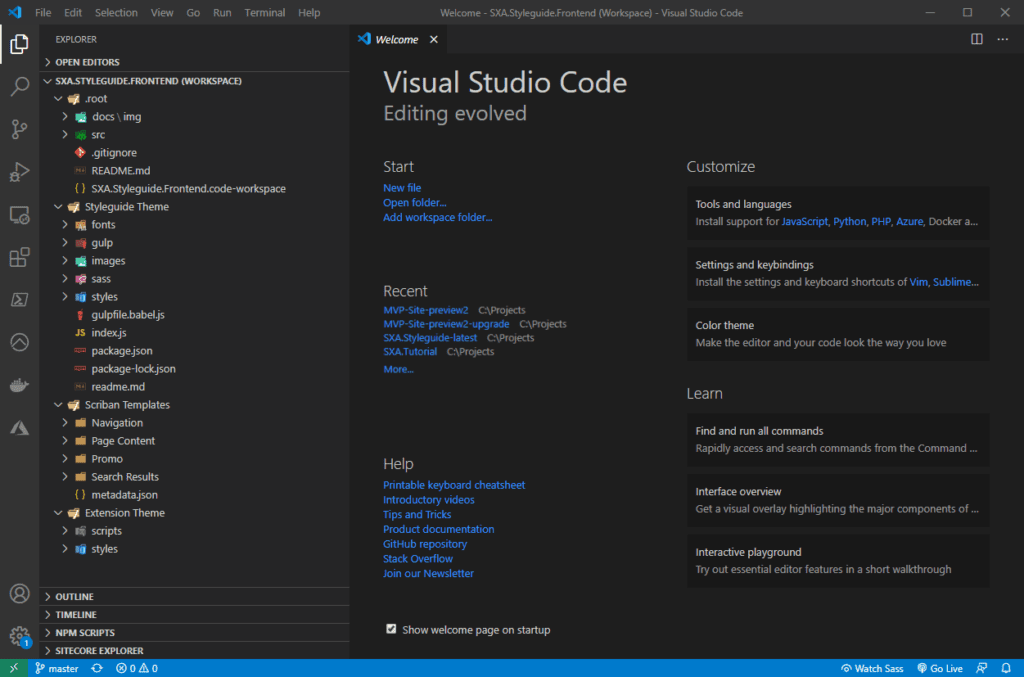
If you want to install the SXA Styleguide you can download the installation package. If you want to makes changes to the theme you can clone the frontend repository and follow the instruction mentioned earlier.
Hope this clears things up a bit on how to work with Create Exchange and the SXA Styleguide!
Special thanks to Kiran for mentioning the issue on Twitter allowing me to address it!
