With the installation of SXA you get access to several standard SXA components that you can use to build your webpages. Those components are designed to fit the most common requirements but will never meet all requirements. Instead of providing even more components, the standard components have been made extremely flexible. This gives you the opportunity to makes changes to those standard components to meet your specific requirements.
But where do you make these changes? Since SXA upgrades will reinstall/overwrite all the standard SXA items, your changes will be reverted to standard SXA behavior.
Fortunately, this is something for which SXA has a standard solution. Let’s take a look at the following example. In this video Ruby Tjassing is showing how to add a background images to a component. For the sake of video length she is adding it to a standard SXA component.
Now, let me explain how you can achieve something similar and making sure future updates won't override your changes at the same time.
Clone components
SXA supports cloning existing components. When you clone a component you are creating a new component but you can choose whether you want to re-use (inherit) specific elements like rendering parameters, datasource and the actual view file. In case you don't want to inherit you can also create a copy of the default ones. That will give you total freedom by also leaves out benefiting from any future updates to those modules.
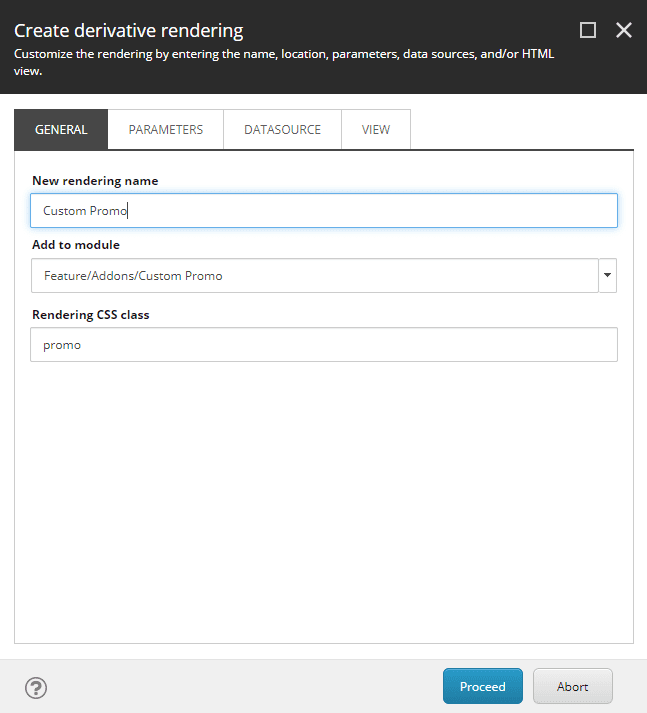
You can give the new component a more logical name, add the component to a module and assigns a CSS class.
After you have cloned the component you will notice that you have a new rendering with adjusted properties.
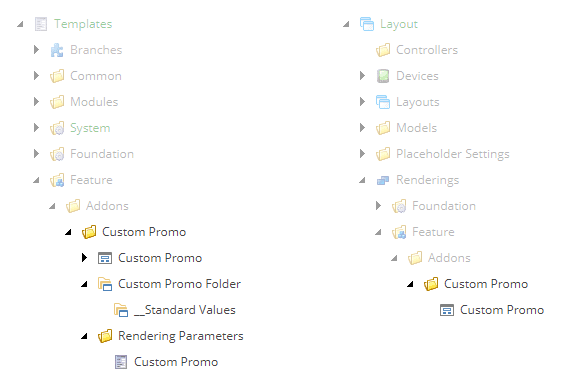
Apart from the rendering item there are also new templates created. By default these templates inherit from the component you cloned from. Since it uses inheritance you are free to make any adjustments to the templates and items themselves.
So if we want our component to inherit from the Background Image template we can do so.
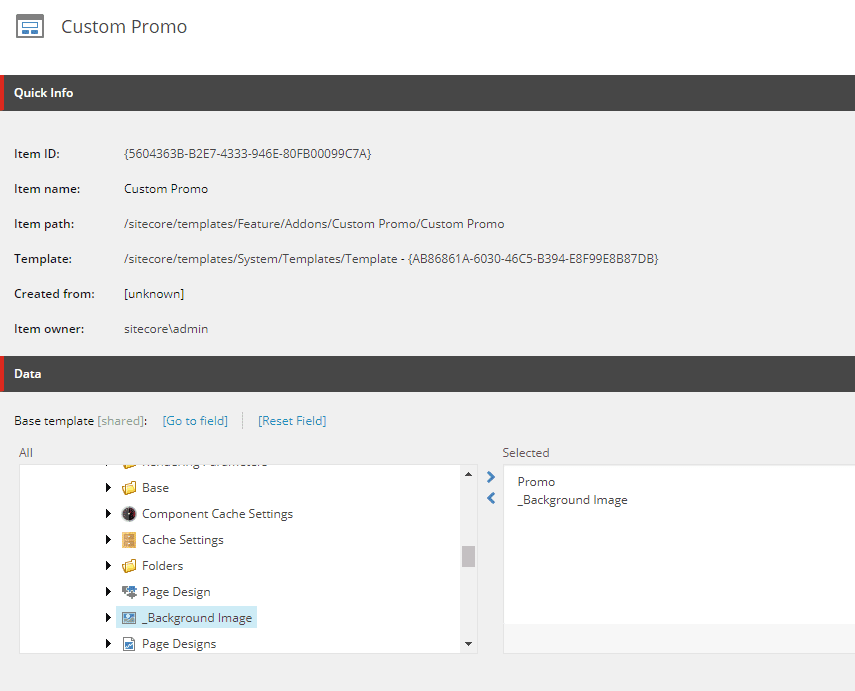
Voila, we have achieved the same goal as Ruby did in her video. But with the ability to make sure SXA upgrades won't affect our changes. We would still need to add out new component to the toolbox. You could do that manually or use scaffolding.
We have now created our very own custom module without writing a single line of code. Using this same technique you could also create your very own custom toolbox. Rename the SXA components and use the terminology that make sense for your authors.
Note: This article is meant to show you that you can make changes to standard SXA components and still be safe from any updates.
For the sake of the article I left some steps out like creating modules and adding components to the toolbox. Those steps have been very well documented (by Ruby) on the SXA documentation site.